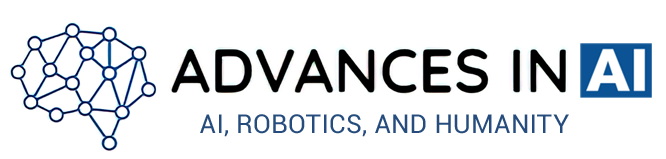Mastering Midjourney: 10 Tips for Creating Stunning AI Art!
Have you ever used Midjourney AI art generator and found yourself frustrated with the results?
Perhaps you’ve had trouble getting the generator to produce the image you had in mind, or maybe you’re just overwhelmed with the options and settings available.
Fear not, because there are some tips and tricks you can use to make the most out of your AI art generation experience.
In this post, we’ll explore some of the best practices for using Midjourney to create stunning AI art.
1. Use image + text prompts
Image + text prompts can be a powerful tool in creating high-quality AI art.
By using both an image and a text prompt to describe the desired outcome, you give Midjourney (MJ) a more complete picture of what you want your image to look like.
This technique can help ensure that key elements from the image and text prompts transfer to the final generated image.
For example, if you want to generate an image of a specific animal, you could include an image of that animal in your prompt along with a description of the animal’s unique characteristics in the text prompt.
This approach will give MJ a better understanding of what you are looking for and can increase the likelihood of getting the desired result.
The image + text prompt technique is particularly useful when dealing with abstract concepts or complex scenes.
For instance, if you want to create a dreamlike landscape with specific features, an image + text prompt can help ensure that MJ understands your vision.
It is important to note that the quality of the image you use in your prompt can significantly impact the final generated image.
A high-quality, clear image will provide MJ with a more accurate representation of the desired outcome, leading to better results.
2. Reference an artist for a specific style
Referencing an artist who has done works similar to what you’re looking for can be a great way to give MJ a clear direction on what to generate.
It can be especially helpful if you’re looking for a specific style or type of image that is difficult to describe with words alone.
For example, if you want an image of a beautiful landscape, you could reference famous landscape artists like Claude Monet or Vincent van Gogh.
By including their names in your prompt, you’re essentially telling MJ to generate an image that is similar to the type of landscapes that they are known for.
This can help to narrow down the range of possibilities and make it easier for MJ to generate an image that fits your desired style.
When referencing an artist, it’s important to choose someone who has a distinct and recognizable style.
This will make it easier for MJ to understand what you’re looking for and generate an image that fits your desired aesthetic.
You can also include specific works by the artist in your prompt to give MJ a more concrete idea of what you’re looking for.

3. Word placement matters
When using Midjourney’s AI language model, it’s crucial to understand how word placement can affect the generated output.
While all words have a default weight of 1, the words closest to the beginning of the prompt hold more weight in determining the outcome.
Therefore, it’s essential to place the most important elements of your desired image or text at the beginning of the prompt.
For example, if you want to generate an image about a sunset, it’s best to start the prompt with words that convey the essence of a sunset, such as “golden rays,” “warm hues,” or “melting sun.”
By starting with these critical elements, the AI model will give more weight to them, leading to a more accurate and desired result.
On the other hand, if you bury the crucial words within the prompt, the AI may not place as much importance on them, resulting in a less-than-ideal output.
Therefore, it’s crucial to put the essential words and phrases as early in the prompt as possible.
It’s also important to note that proper grammar and syntax are not as crucial when working with Midjourney’s AI language model.
While clear communication is essential, you don’t have to worry about sentence structure, capitalization, or punctuation.
4. Be descriptive but not too complex
When it comes to generating images with Midjourney, it’s essential to strike a balance between being descriptive and being too complex.
While it’s tempting to add as many details as possible to your prompt, it’s important to remember that Midjourney’s AI has its limits.
If you make your prompt too complex, it might not be able to accurately determine what you want your image to look like, resulting in a confusing or nonsensical image.
However, being too vague can also lead to unsatisfactory results.
It’s crucial to provide enough information in your prompt to give Midjourney an idea of what you want.
The key is to find the right balance between being descriptive and not overcomplicating things.
One useful tip is to examine your images and see which words are working and which ones aren’t.
This way, you can adjust your prompts accordingly and refine them over time.
It’s also important to experiment with different word placements to see how they affect the resulting image.
As mentioned earlier, words that are closer to the start of the prompt have a greater effect on the result, so it’s essential to place the most critical elements of your desired image at the beginning of your prompt.
5. Use commas and :: strategically
When generating an image with MJ, you’ll often want to combine different ideas or concepts to create a cohesive image.
That’s where using commas and :: strategically comes in handy.
Commas act as soft breaks, indicating that two ideas or concepts should be blended together in the image.
For example, if you want to generate an image of a sunset over the ocean, you could prompt MJ with “sunset, ocean.”
This tells the generator to blend these two concepts together to create an image that represents both.
On the other hand, :: are hard breaks, indicating that two ideas or concepts should not be blended together in the image.
For example, if you want to generate an image of a “dog with a hat,” you could prompt MJ with “dog :: hat.”
This tells the generator to create an image of a dog and a separate image of a hat, rather than blending the two together.
By using commas and :: strategically, you can guide MJ’s blending process and create more nuanced and specific images.
However, it’s important to note that using too many breaks can lead to overly complex prompts that MJ may not be able to understand.
So, be mindful of the balance between specificity and complexity in your prompts.

6. Add weights to words with ::n
When using MidJourney, you can add weights to words with the ::n format to specify their importance in the generated image.
This is a powerful tool that can greatly affect the output of the generator.
The ::n format assigns a weight of n to the word following the double colon.
For example, if you wanted the image to focus heavily on a particular color, you could use the prompt “vibrant red flowers::5 field ::1”.
This prompt tells MJ that the words “vibrant red flowers” are much more important than “field” and should be given greater weight in the resulting image.
Similarly, the –iw n command can be used to set the importance of the image relative to the text in the prompt.
A low value, such as 0.5, means that the text will take precedence over the image, and the generator will try to match the text as closely as possible.
A high value, such as 10, means that the image will take precedence over the text, and the generator will create an image that is as close as possible to the original image prompt, ignoring the text entirely.
It’s essential to experiment with different weights and find the right balance to achieve the desired result.
Using weights can give you much greater control over the generated images and help you create more accurate and detailed images that match your vision.
7. Use images to replicate a style
Using images to replicate a style is a powerful technique in generating images using MJ.
It allows you to provide MJ with a visual reference to create an image that matches a specific style that you’re looking for, even if the name of the artist or style isn’t recognized by MJ.
For example, suppose you want to generate an image with a specific artistic style, but MJ is not familiar with the artist or the style.
In that case, you can use an image that represents the style you’re looking for as a reference for MJ.
This technique is particularly useful if you’re trying to replicate a style that is hard to describe in words or if you’re trying to replicate an artist’s style that MJ is not familiar with.
By using images as a reference, you can communicate more accurately the specific style you’re looking for.
For example, if you want MJ to generate an image in the style of Van Gogh’s Starry Night, you can use an image of that painting as a reference.
You can also use multiple images to represent different aspects of the style you’re looking for, such as color, texture, or composition.
Using images to replicate a style can be particularly effective when combined with other tips, such as using negative weights or word placement.
You can experiment with different weights and placements to see which ones work best in generating an image that matches the desired style.
8. Aspect ratios matter
Aspect ratio refers to the proportional relationship between the width and height of an image.
It is crucial to consider the aspect ratio of your image prompt when using MJ to generate an image, as it can impact the final output.
For instance, if you want to generate an image of a specific size or shape, it’s essential to choose an image prompt with the corresponding aspect ratio.
This can help MJ focus on the elements you want to include in the image and produce a more accurate and precise result.
Aspect ratios can also impact the composition of the image.
For example, if you want to generate an image of a landscape, using an image prompt with a wide aspect ratio can help MJ better understand that the primary focus should be on the horizontal elements of the image, such as the sky and the horizon.
Conversely, if you want to generate an image of a tall building, using an image prompt with a more vertical aspect ratio can help MJ understand that the focus should be on the building’s height and vertical lines.
9. Specify key elements
When using Midjourney, it’s essential to specify key elements that are necessary for the generation of the desired image.
These elements can be related to colors, shapes, composition, style, or any other feature that is crucial to the image.
Sometimes, it’s easy to assume that MJ will understand certain concepts without explicitly stating them.
For instance, when prompting for a “beautiful face,” it’s easy to assume that MJ will know that symmetry is an essential component of facial beauty.
However, this assumption can lead to unsatisfactory results.
Therefore, it’s essential to be specific about the key elements that you want to include in your image.
For instance, you could include the word “symmetry” in your prompt to ensure that MJ understands that this element is crucial to the image’s beauty.
Additionally, you can assign a higher weight to this word to emphasize its importance in the image’s generation.
Being specific about key elements is particularly crucial when generating complex images.
For example, when generating a landscape image, it’s necessary to specify the elements that should be included, such as mountains, trees, water bodies, and so on.
Without this specification, MJ may generate an image that does not capture the desired landscape accurately.
10. Use negative weights
Negative weights or –no are an important tool for fine-tuning your prompts and getting the desired results.
They are particularly useful when specific elements in the prompt are causing confusion for MJ, resulting in unexpected or unwanted images.
By using negative weights or –no, you can remove these elements and help MJ focus on the important parts of the prompt.
For example, let’s say you want to generate an image of a beautiful beach, but you keep getting images with palm trees.
If you don’t want palm trees in your image, you can use a negative weight or –no to remove them from the prompt.
Similarly, if you want an image of a cozy living room but keep getting images with bright colors, you can use a negative weight or –no to remove the bright colors from the prompt.
Negative weights are an effective way of controlling the output of MJ and can help you achieve more precise results.
However, it’s important to use them judiciously and not overdo it, as they can also lead to unintended consequences.
Experiment with negative weights and find the right balance to achieve your desired outcome.
Conclusion
These tips can help you optimize your prompts and get better results from the AI model.
From specifying key elements to using negative weights and aspect ratios, you can fine-tune your prompts and help Midjourney generate the exact images you want.
Experimenting with these techniques and analyzing the results can lead to insights into how the AI model works and how to use it effectively.