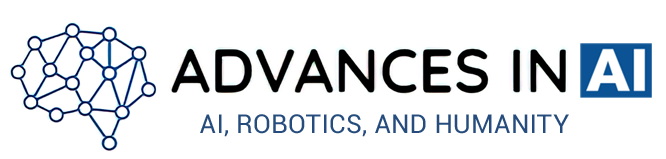Turn Raster Images into High Quality Vector Graphics for Free
Midjourney is a great tool for generating line art images, including coloring book images, with ease. However, the output generated by Midjourney is in raster format, which may not be suitable for certain use cases.
To overcome this limitation, one can use an SVG (Scalable Vector Graphics) format, which is a vector-based image format that allows for high-quality, scalable images.
In this article, we will explore Image Vectorizer, a free online tool that converts raster images into vector graphics in the SVG format. This tool works on any platform and is powered by aspose.com and aspose.cloud. The tool is easy to use, and you can access it by visiting the Image Vectorizer website.
Why is Image Vectorization needed?
Raster images, which are made up of pixels, are suitable for photographs or pictures with color gradients. However, one of the main disadvantages of raster images is the loss of quality when scaling.
On the other hand, vector graphics allow you to scale images without losing quality and can sometimes significantly reduce their size. They are best suited for logos, icons, page layouts, maps, graphs, line arts, illustrations, and more.
The vectorization process uses color image quantization. It is a process that reduces the number of different colors used in an image, with the goal of generating a new image in SVG format that is visually similar to the original one.
Steps to use Image Vectorizer:
Step 1: Go to their website.
To use Image Vectorizer, visit their website.
Step 2: Upload your image file.
Once you have accessed the website, drag and drop the image file you wish to convert into the image drop area, or you can click on the drop area to select the file from your local file system.
Step 3: Preview and edit the result.
After uploading the file, you will see two windows with the preview of the initial and vectorized images.
To get the required result, handle the following settings: Palette, Maximum number of colors, Smoothness, Roundness, Noise Reduction, and Stroke & Width.
These settings allow you to control the vectorization process, so you can obtain the perfect result. You can interactively manage the vectorized SVG file by using controls linked with proper vectorization options.
Step 4: Save the output.
Once you have made the necessary changes, save the output by clicking on the “Result” box. The resulting SVG document will be downloaded to your device.
You can then download the SVG file to your device or use it for your intended purpose.
The files uploaded to Image Vectorizer are deleted from their servers after 24 hours, and download links will stop working after this time.
Conclusion
Image Vectorizer is a free and easy-to-use online tool for converting raster images to vector graphics. With its various customization options and compatibility with multiple file formats, it is a great choice for anyone looking to create high-quality vector graphics.
Give it a try and see how it can improve your workflow!